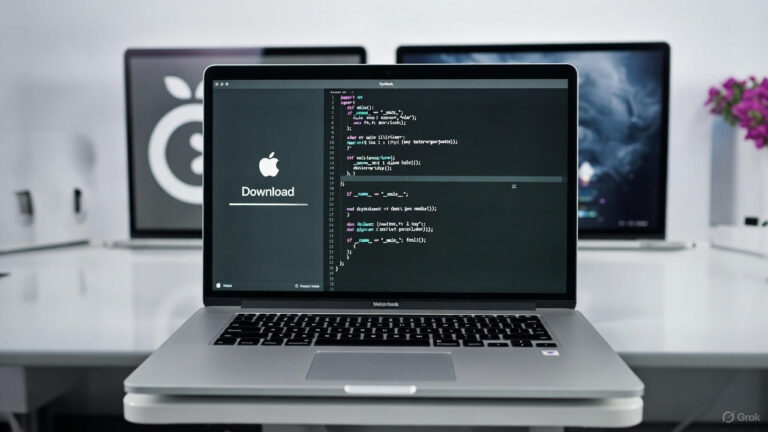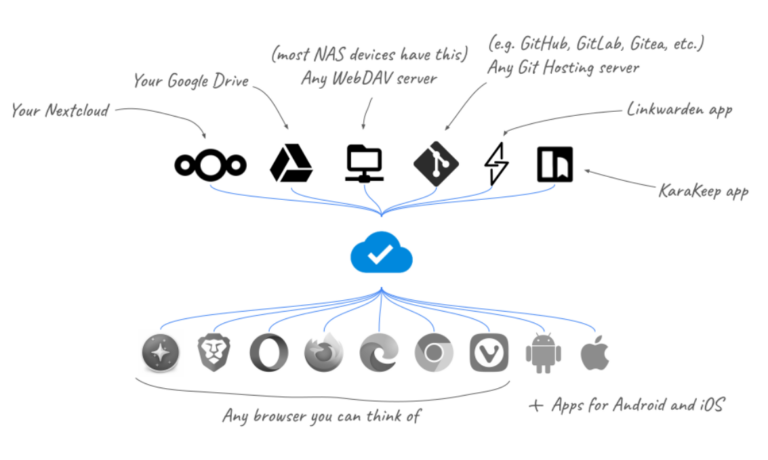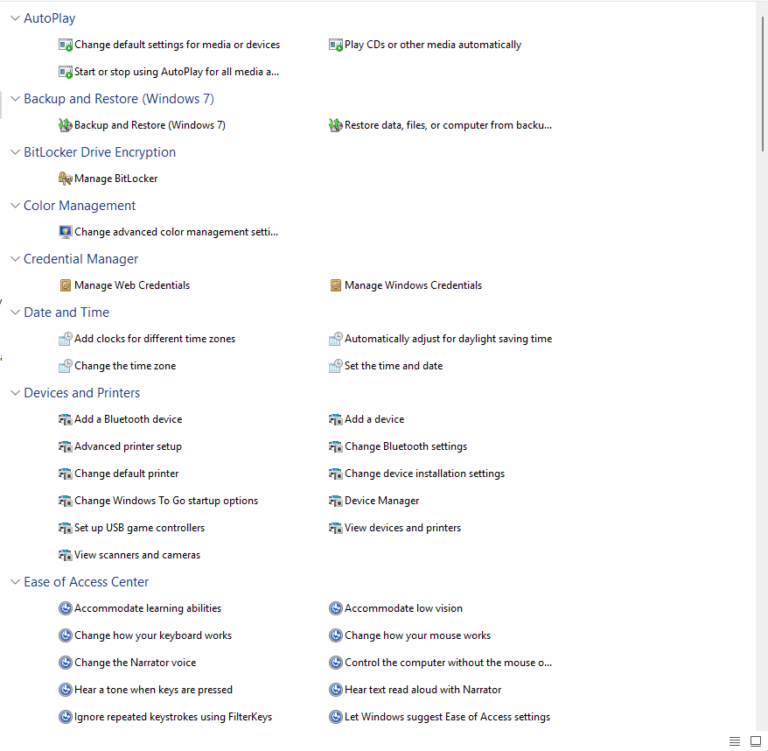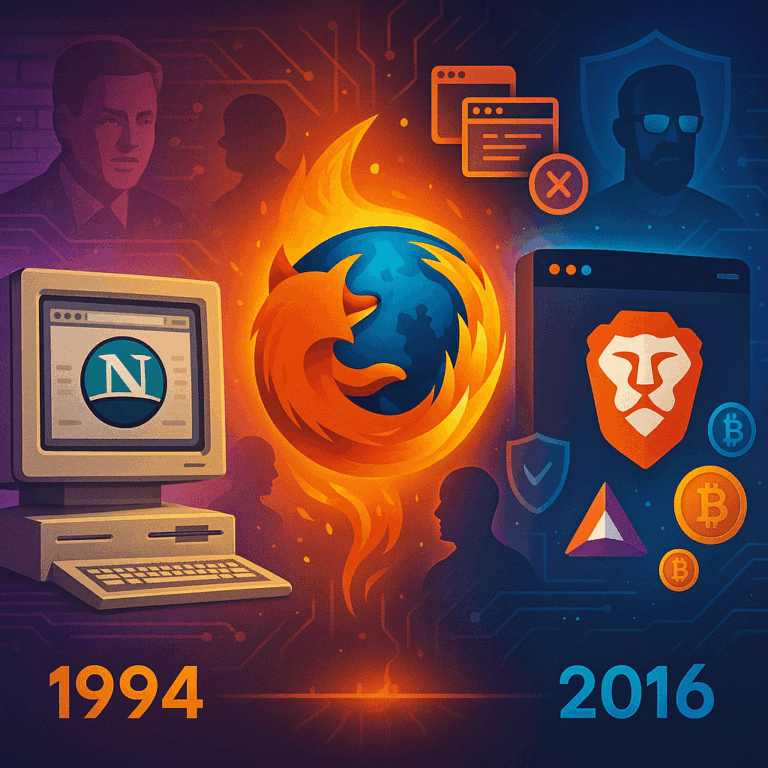Well – this is a stretch… Its cool, but it’s not really a, “Cool app” really lol.
For those of you that want to do a clean install or have the ability to do so at any time – having a copy of the latest Mac OS on a thumb drive ready to rock sure is handy. Aside from rebuilding your machine, you can do good things like reset local passwords, resize partitions, etc.
How to build the iso:
- Have a 8+GB thumb drive that your cool with formatting (all data will be gone from the thumb drive via this process)
- Download a copy of catalina from the App Store HERE
- After the download is complete mac os will launch the installer, we dont need that to run so hit COMMAND+Q to quit that out.
- While thats downloading, lets prepare your thumb drive.
- Connect your thumb drive to the computer
- Backup any needed data off the drive. We will be formatting it. Any data left on the USB drive will be erased.
- Hold down the COMMAND button on your keyboard, and hit the space bar. Now type DISK UTILITY and hit enter. You should be presented with a window that looks like:

4. The drive types are broken into two groups. INTERNAL and EXTERNAL. Both groups will have a arrow next to them. Cilck the top one next to INTERNAL to hide those drives. We wont be messing with those.
5. Focussing on the EXTERNAL drives now, my drive is labeled “SanDiskCruzer…” so find what your drive is labeled and click it. There will be items below it, dont click that – click the drive itself.
6. Click ERASE
7. You will be presented with a NAME and FORMAT field. For the name, type MacOS and for the format select “Mac OS Extended (Journaled), for scheme leave it at the default setting
8. Click ERASE
9. Close disk utility
10. Open terminal. To do this use spotlight (Hold down COMMAND and hit SPACE BAR) and then type TERMINAL and strike enter
Once you have terminal open, copy and paste this text into terminal and hit enter:
Each version of Mac OS requires a slightly different command. Here is a list of the most recent builds:
Monterey:
sudo /Applications/Install\ macOS\ Monterey.app/Contents/Resources/createinstallmedia --volume /Volumes/MacOS
Big Sur:
sudo /Applications/Install\ macOS\ Big\ Sur.app/Contents/Resources/createinstallmedia --volume /Volumes/MacOS
Catalina:
sudo /Applications/Install\ macOS\ Catalina.app/Contents/Resources/createinstallmedia --volume /Volumes/MacOS
Mojave:
sudo /Applications/Install\ macOS\ Mojave.app/Contents/Resources/createinstallmedia --volume /Volumes/MacOS
High Sierra:
sudo /Applications/Install\ macOS\ High\ Sierra.app/Contents/Resources/createinstallmedia --volume /Volumes/MacOS
El Capitan:
sudo /Applications/Install\ OS\ X\ El\ Capitan.app/Contents/Resources/createinstallmedia --volume /Volumes/MacOS --applicationpath /Applications/Install\ OS\ X\ El\ Capitan.app
* If your Mac is using macOS Sierra or earlier, include the –applicationpath argument and installer path, similar to the way this is done in the command for El Capitan.
This will verify that you want to erase your USB drive and then build your installer. Once its done, your ready to wow your friends with your super neato Mac OS USB installer.