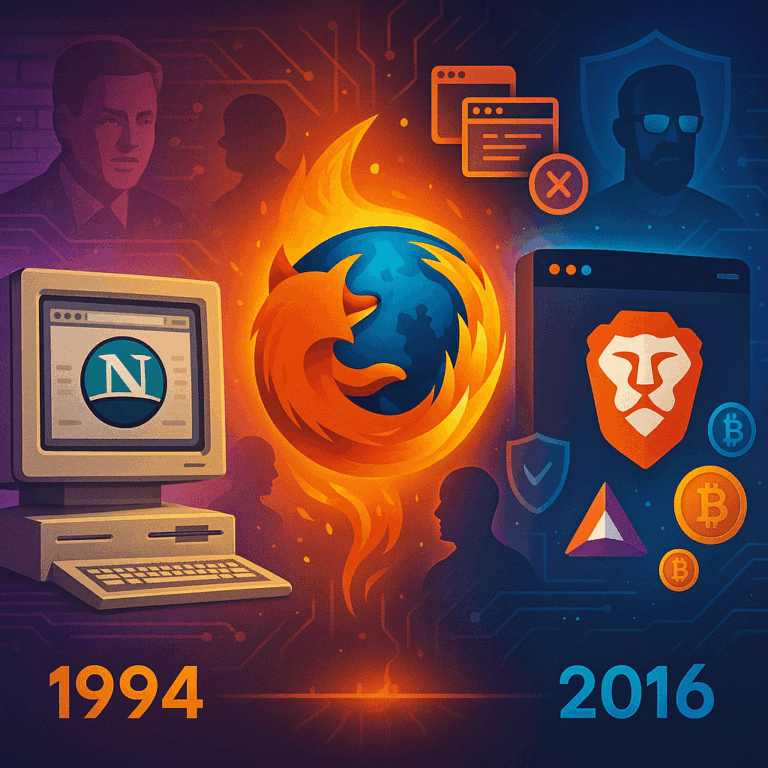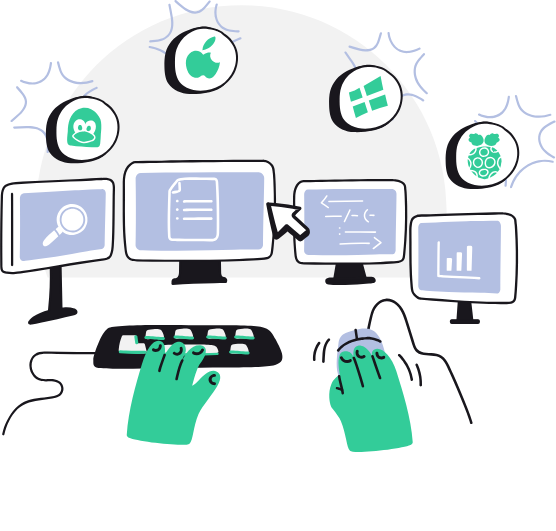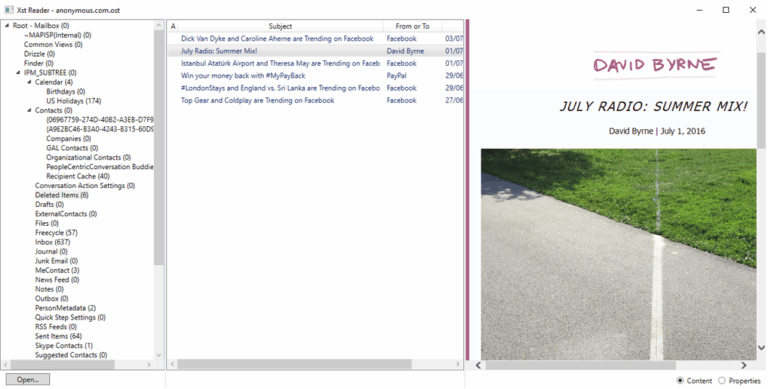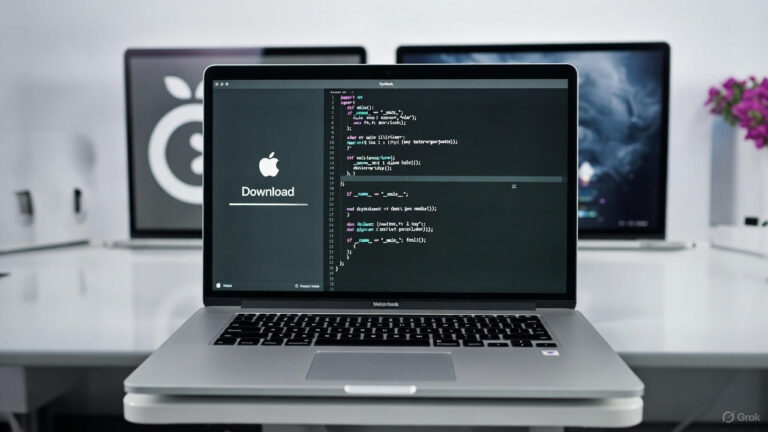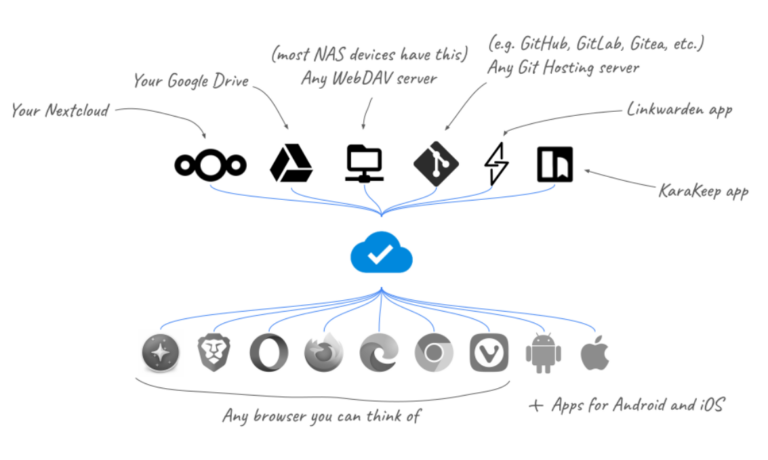We’ve all been there.. Fat fingered a key when typing the password, or just lost the password all together. Well here is a quick, mostly safe way to reset the password on a 2016 box.
1. If this is a VM – take a snapshot, because “Responsibility”.
2. Power down the VM
3. Mount/Insert a Windows 2016 ISO
4. Boot off the ISO
5. At the Windows Setup screen, hit NEXT, then click REPAIR YOUR COMPUTER
6. Click “Troubleshoot”
7. Click “Command prompt”
8. Now here comes the actual work. You should now be see a command prompt running as administrator that looks like this:

Type the following commands;
– d: (This will take you to the D drive)
– cd windows\system32 (This takes you to the SYSTEM32 folder)
– ren utilman.exe utilman.exe.OLD (This renames UTILMAN.exe to UTILMAN.
– copy cmd.exe utilman.exe (This makes a copy of the cmd.exe file and names it utilman.exe)
When your all done, your commands should look like this:
 Now – unmounts your iso and type : shutdown -r -t 1 -f
Now – unmounts your iso and type : shutdown -r -t 1 -f
Changing the password:
– Now that you’ve rebooted, its type to take advantage of the utilman.exe option at login.
– Hit CTRL+ALT+DEL as if you were going to login
– Click the ease of access icon on the bottom right, it looks like this :
![]() If you’ve done everything right, a command prompt window should open. This gives you root access to the system and will allow us to change the local password. The UTILMAN.exe file usually gets opened when you click the ease of access button, but we swapped that out for the command prompt exe file. (You DEF need to reverse that later to secure your system).
If you’ve done everything right, a command prompt window should open. This gives you root access to the system and will allow us to change the local password. The UTILMAN.exe file usually gets opened when you click the ease of access button, but we swapped that out for the command prompt exe file. (You DEF need to reverse that later to secure your system).
To change the password, now type the following:
net user Administrator SomeSecurePasswordHere
Obviously you should ONLY be doing this on systems you have permission to perform this on. Don’t go getting yourself in trouble.