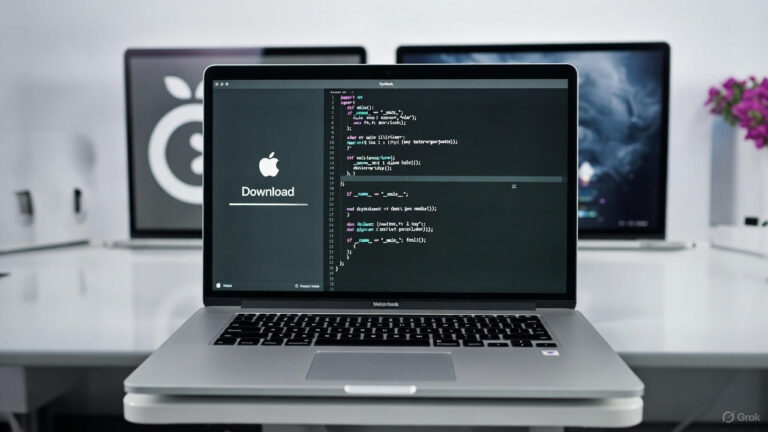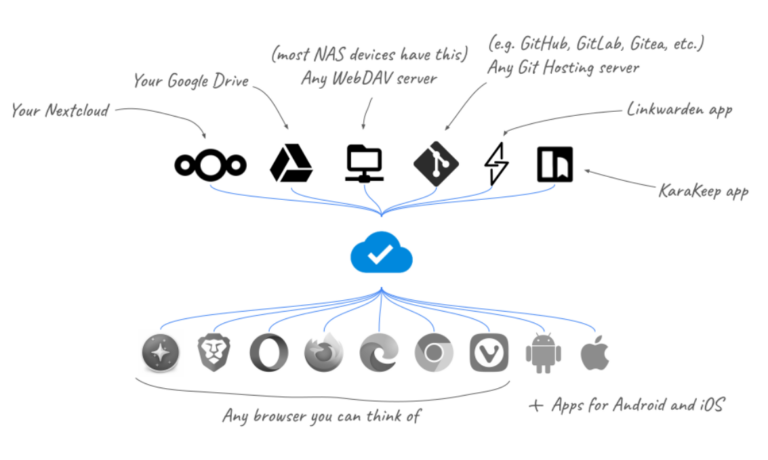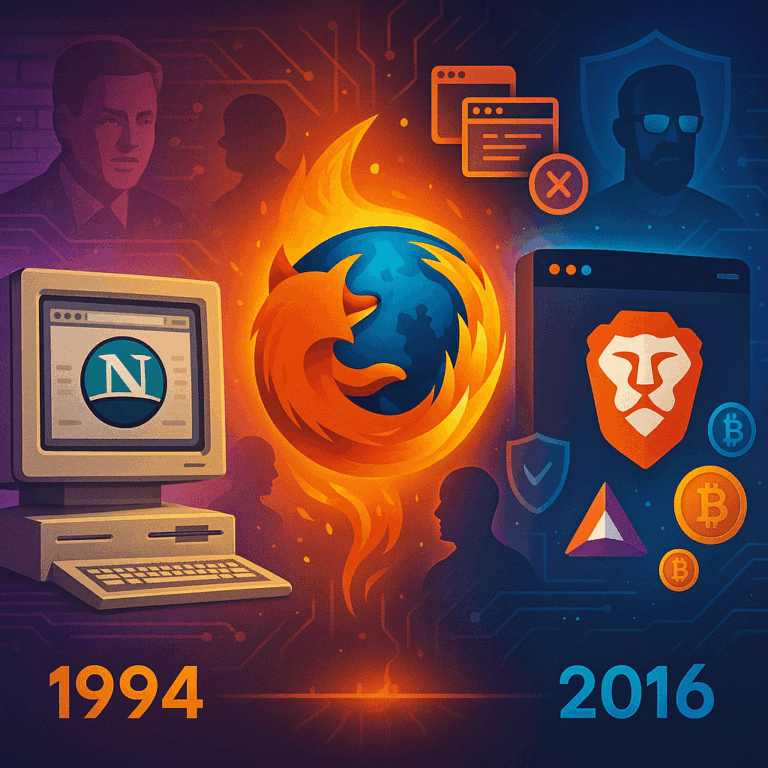So – you just formatted your Mac, ya know… “Because – reasons”, and now you need to get back up and running fast. You may have heard of a website called Ninite.com (Windows Only) where you can select your WINDOWS apps and install them all in one shot with no prompts, well this post will show you a similar way to do the same thing for your mac.
Step 1 : Open your favorite browser, and head over to https://macapps.link
Step 2 : Select your apps. You will see a huge list of all sorts of app’s available for you to select. Chose the ones you would like.
Step 3 : In the top RIGHT you will see “Install X Apps” (X being the number of apps you selected), click that.
Step 4 : You will be presented with a string of text that will look like:
 Select the text in the middle that starts with “curl” and copy it.
Select the text in the middle that starts with “curl” and copy it.
Step 5 : Open terminal. You can do this by using SpotLight (The little magnifying glass in the right corner) and typing “Terminal” and then hitting enter.
Step 6 : Paste the text you copied in step 4.
Step 7 : Wait for the installer to finish.
After all this is complete, your new apps should all be installed. There is another website called “Get Mac Apps” that works very similarly but has less apps. You can check out that site here : http://www.getmacapps.com/